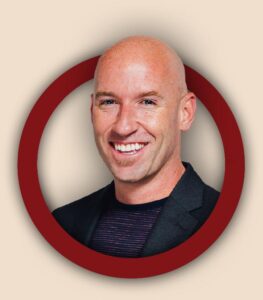You just invested a sizable chunk of your hard-earned money for a brand new, mobile responsive site, built to draw in the traffic. Whew! Now you won’t have to worry about website maintenance for at least a few years, right?
Wrong!
A website is a lot like a car. If you don’t change your oil regularly, instead of purring while it propels you down the highway, that perfectly tuned engine will seize up and become nothing more than a big, expensive decoration for your driveway. Likewise, if you don’t take proactive steps to maintain your website on at least a monthly basis, it will become just as useless.
No one wants to waste their money, so I’m going to help you avoid making that mistake by sharing 11 website maintenance tasks you need to do at least every month.
1. Review Google Search Console / Bing Webmaster Tools
You need to become BFFs with Google Search Console and Bing Webmaster Tools because they will warn you of potential problems before they devastate your online marketing efforts.
Is there a problem on your site stopping Google and Bing from properly crawling and indexing your pages? Did a shady competitor just point a few thousand shitty links to your website trying to get you penalized? Or did someone hack your site and infect it with malware? Google Search Console and Bing Webmaster Tools will notify you about potential problems via email and in your dashboard.
2. Review analytics
Analytics lets you identify problems as well as opportunities. You can see traffic trends; increasing traffic (in conjunction with increasing conversions) may tell you that your online marketing is effective, while decreasing traffic may indicate SEO problems. Following the path a visitor takes to a page with unusually high bounce rates may give you insight about what information they need. And pages that get a lot of engagement (visits, social shares, links, referrals, etc.) will tell you what type of content, products, or services your customers are most interested in.
There is no one size fits all approach though because similar data may mean something very different from one business to another.
I recommend Google Analytics because it’s both free and incredibly powerful.
3. Automated backup
Most web hosts do not offer automated backups with standard hosting packages, so if your website gets wiped out, you’re screwed. And let’s face, it—something more urgent will always come up, so you’ll always find a reason not to manually back up your website, so it needs to be automated. This is one of the most important aspects of website maintenance.
We use a plugin called UpdraftPlus for this. There is a free version as well as a paid version that offers more features. (I recommend the paid version because the additional features really are worth it.) All of our sites and our clients sites are backed up at least weekly, but many are backed up daily, and if they go down, takes just a few minutes to get it back up and running.
4. Update WordPress and plugins
I see outdated WordPress core and plugins a lot when we bring on a new client and log into their admin area for the first time. People seem to think that updating their website is a one-time thing. It’s not—it’s at least monthly because new vulnerabilities are identified all the time.
By now, you’ve certainly heard about the infamous Panama Papers, but what you probably haven’t heard is that the hackers gained access through a plugin called Revolution Slider that they hadn’t updated. Consequences won’t always be as dramatic as being hacked, but the potential is there.
And there’s no reason not to update both WordPress core and plugins regularly. All you need to do is log into your admin area, and with a few clicks, everything can be updated. This is a vital component to effective WordPress Security.
5. Check for broken links
Broken links create frustrated visitors, but a bigger problem is that they can harm your organic ranking. This is because the search engine bots can’t find the pages that are supposed to be there, and when it happens often, they will devalue your site as a whole. Smart marketers will look for broken links from trusted sites and encourage the site owner to link to their page instead. This means that broken links can cause your site to lose valuable backlinks!
If you’re wondering how your site would get broken links, the answer is simple. You might have:
- put a typo in a link
- moved a page, but forget to check your site for other pages that still link to the old location
- replaced an image with an image that has a different file name
- disabled or delete a plugin that left links in your content
- include a link pointing to other websites or pages that no longer exist
You can use Screaming Frog to scan your entire site for broken links quickly and easily. The free version will crawl up to 500 pages, but if your site is larger, you’ll need the paid version, which is a tremendous value at about $139.
6. Check website on multiple devices
As web browsers, plugins, and script libraries are updated, they sometimes cause websites to display incorrectly, so invest a few minutes reviewing the critical pages on website on a few different devices. (Desktop, laptop, tablet, phone.)
7. Check page speed
Maybe you had your page speed nailed down right after your last redesign, but along the way, added some things that slowed it down. Run it through Google’s PageSpeed Insights to make sure it’s still loading quickly.
8. Test functionality of all forms
I recently had a client who suddenly stopped receiving inquiries through their website due to an update to Contact Form 7. The plugin developers didn’t do anything wrong, in fact, they fixed an issue that wasn’t causing any immediate problems for most people, but eventually would have, so by doing the correct thing, they created a problem for some people.
This could have been avoided if the client had simple tested their forms after updating the plugin.
9. Test checkout process
The checkout process has several components that are regularly updated for security purposes, including the shopping cart, payment gateway, and any other plugins that are integral to the process, so it’s important to run a test transaction through each month to make sure everything functions as it should. You can set your cart in test mode and use test credit card info to process a dummy transaction, but to play it safe, I always create a $.01 product and process a live order too. That way, I can make sure the money actually ends up in the designated account.
10. Test search function
Search capability has been shown to increase visitor time on site—but only if it provides helpful results. I’ve found that the best way to accurately test this is to ask someone who fits the target demographic to conduct a few searches.
11. Update contact information
If your customers can’t reach you, they won’t trust you. Phone numbers, addresses, links to social media profiles, etc., all need to updated regularly.